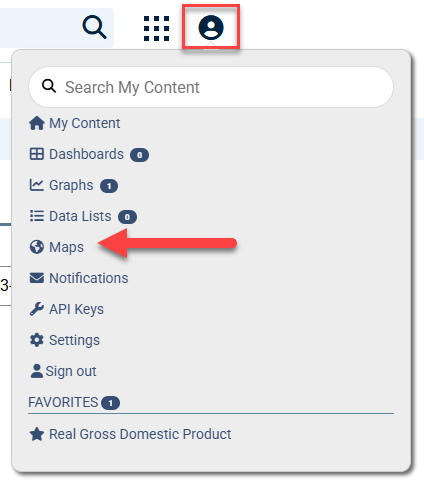A (free) FRED account allows you to save all the maps that you create. You can choose whether you want them to automatically update as new data are released. To save a map, click the “Account Tools” button below the map. Click “Save Map” to store your map for future use. If you have not already signed into your account, you will be prompted to do so.
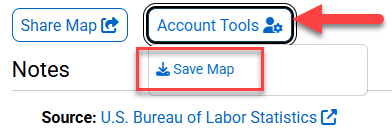
After logging in, you can name your map, choose an observation range, and add it to an existing category or add a new category. The first choice under “Observation Range” ensures that your map will always show the most recent data. If you want a fixed date, choose the second option. To save a different date, you will need to edit the map and then resave it.
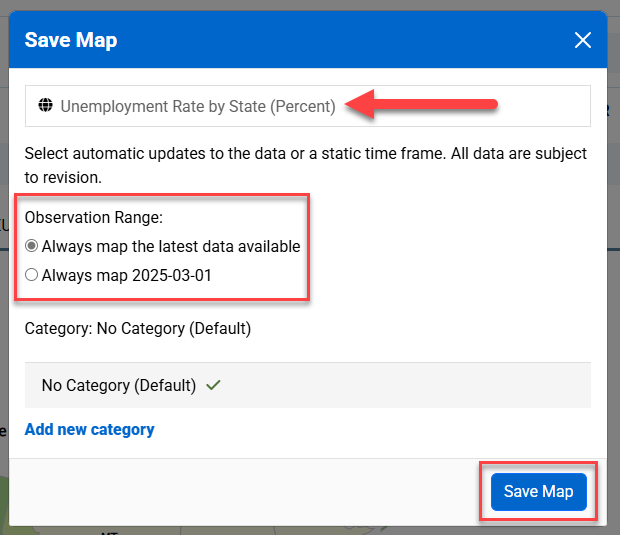
You will receive confirmation of your saved map in the lower right corner of the screen. After you save your map, you will be directed back to the map page. To view all your saved maps, at the top right of the screen, click the “My Account” drop-down menu and select “Maps.”