To manage your saved maps, sign into your FRED account. From the “My Account” dropdown, select “Maps.” This will filter your results to show the names of your saved maps.
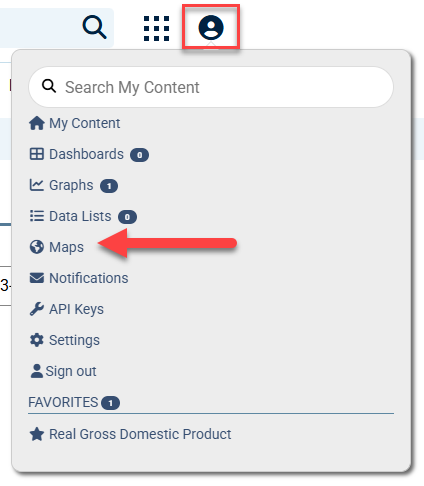
To display the names of the maps that were saved in a category, click on the category and the maps saved within the category will display.
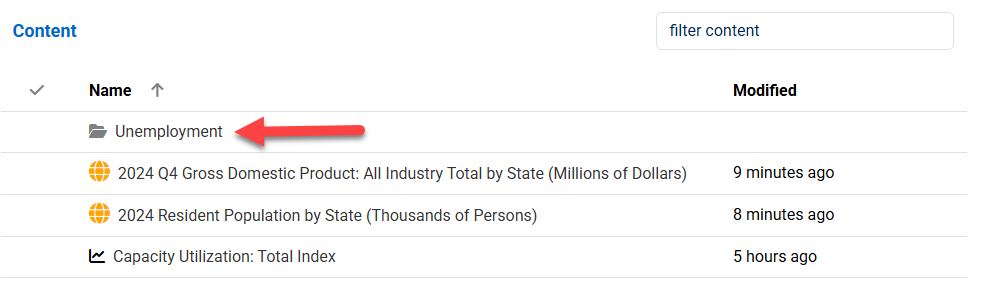
When you click to the left of a map title in your content list, a new menu will display at the top of your screen. Use this menu to rename the map; move the map to a category; or delete the map. Moving something will allow you to organize content into a category.
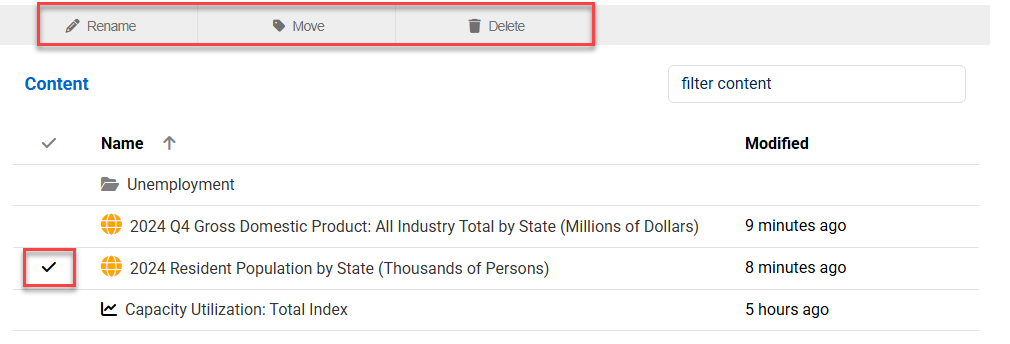
Once you are in a category, you can use the "Add New" drop-down menu to create subcategories.
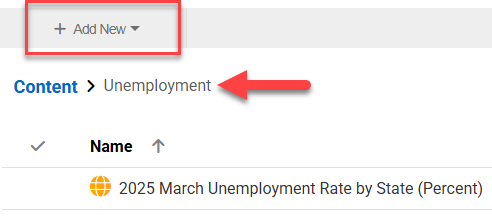
Clicking the title of any saved map will take you to the webpage for that map.
