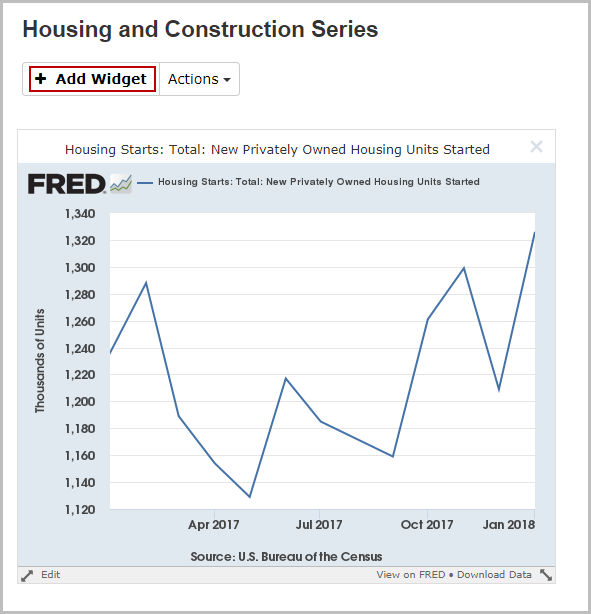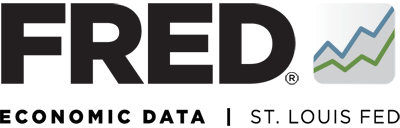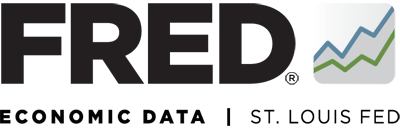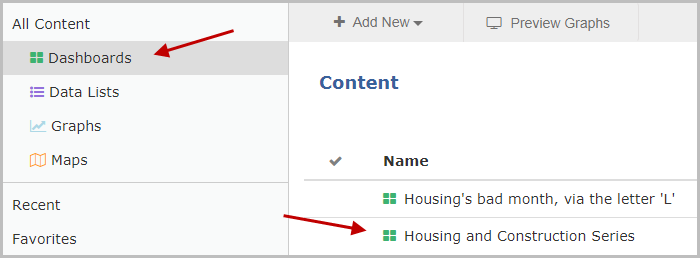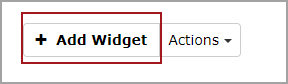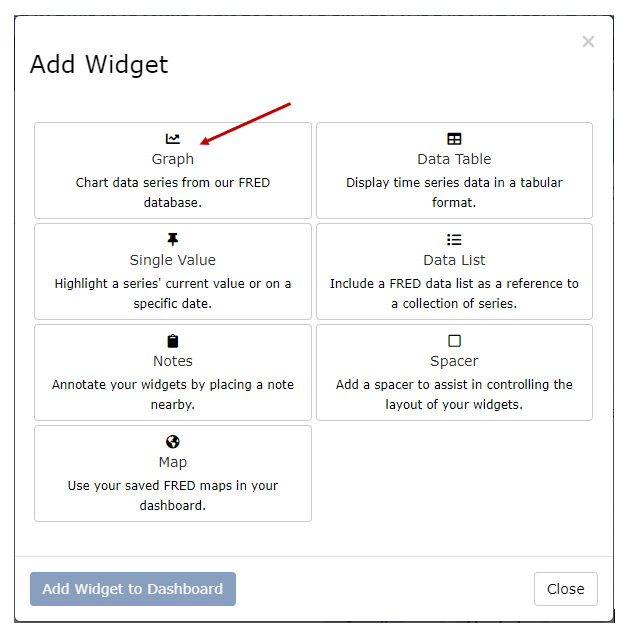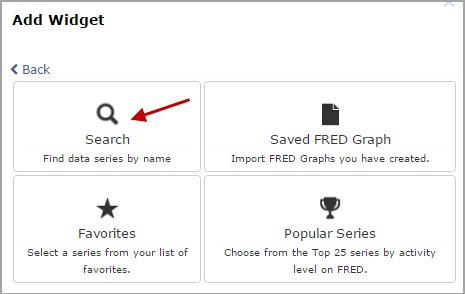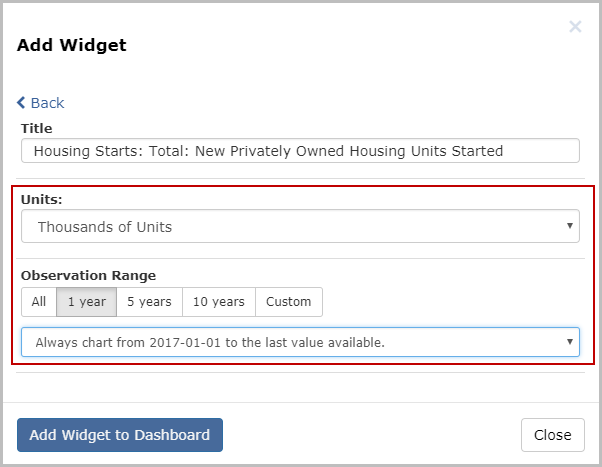To add widgets, sign in to your FRED account. From your “My Account” page, click “Dashboards.” This will filter your results to show the names of all of your dashboards (which will display below your categories). Select the existing dashboard of interest to you to open that dashboard.
To add a widget to the dashboard, click “Add Widget.”
Choose from several widget options. “Graph” is the most frequently used widget, but you can also add a data table, a single value (e.g., on a specific date), a data list, your own notes, or a saved map. You can also add a spacer widget to customize how your widgets display on the dashboard. Let's select the “Graph” widget.
Next, select from among the options to find the data series you would like to include on your dashboard. Let’s select “Search.”
Searching by keywords will show related series as you type. To add a graph to your dashboard, click the series title you would like to add. Let’s select the first option.
In the pop-up box that appears, you can change the units and the observation range. If you choose a date range (1 year, 5 years, or 10 years), a drop-down menu of options will appear: "Always chart from {DATE} to last value available" adds new observations as they become available, but the start date will remain the same. "Always chart the last X year(s) of data available" will display observations for the amount of time you specified; both the start date and end date will change as new data are added to FRED. "Always chart from {DATE} to {DATE}" will make sure the same data are always displayed and do not change. If you choose “Custom,” boxes will appear for you to add start and end dates. After you make a choice, click "Add Widget to Dashboard."
What other widgets would you like to add? Click "Add Widget" to repeat the process and complete your dashboard.
Or view the next tutorial "Explore Dashboard Features" to learn more.