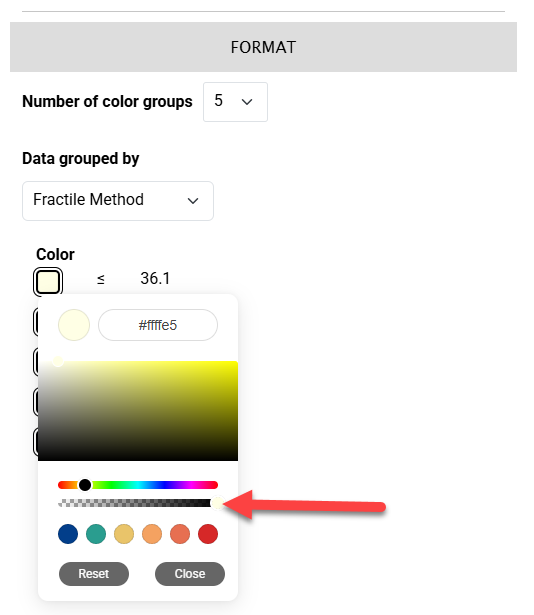Above the map, click the "EDIT MAP" button.
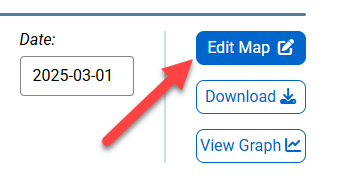
Click on a color box located in the FORMAT section and a color picker will display.
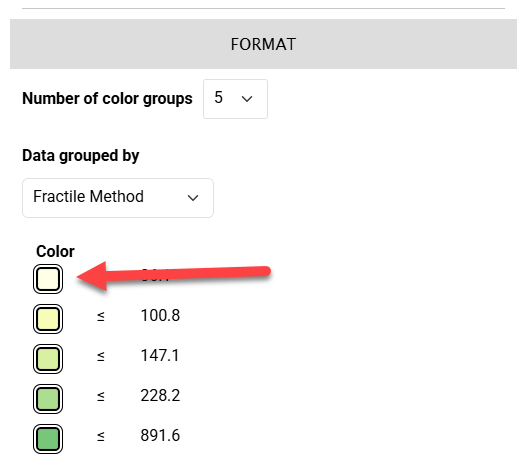
There are multiple ways that you can change the colors on your map; enter a HEX code, click on a color in the color pallet, use the sliding bar, or the buttons beneath the sliding bar. The map and legend will update automatically. Click outside of the color picker to close it.
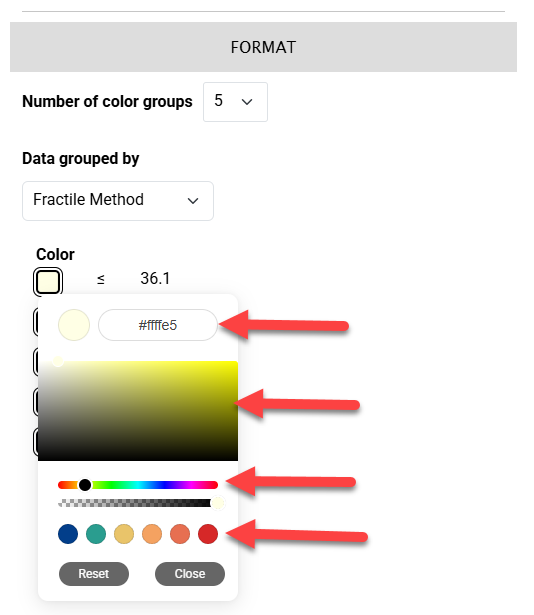
To change the tint or shade of a color, use the second sliding bar. The map and legend will update automatically.