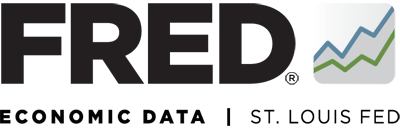Federal Reserve Economic Data
How can I customize a FRED map?
Edit the Units
Above the map, click the “EDIT MAP” button. The EDIT MAP panel opens. Click on the “Units” dropdown and select an option. The map will update automatically. For more details about the formulas for the Units options, go to https://fredhelp.stlouisfed.org/fred/data/understanding-the-data/formulas-calculate-growth-rates/.
Edit the Data Grouped By
Above the map, click the “EDIT MAP” button. Click on the “Data grouped by” dropdown located in the FORMAT section and select one of the following options: Fractile Method: This method divides data into intervals so that there are the … Continue reading
Change the Colors
Above the map, click the “EDIT MAP” button. Click on a color box located in the FORMAT section and a color picker will display. There are three ways that you can change the colors on your map; enter a HEX … Continue reading
Edit the Number of Color Groups
Above the map, click the “EDIT MAP” button. Click on the “Number of color groups” dropdown located in the FORMAT section and select an option from 2 through 9. The number of color boxes will update automatically, as well as … Continue reading
Edit the Frequency and Aggregation Method
Above the map, click the “EDIT MAP” button. The EDIT MAP panel opens. Click on the “Modify frequency” dropdown and select an option. The map will update automatically. Frequency aggregation converts higher-frequency data series into lower-frequency data series (e.g., from … Continue reading
Change the Date
There are 2 convenient options for changing the observation data on a map. Option 1: Above the map, click in the Date field and manually enter a date (in the YYYY-MM-DD format). The map will update automatically. Option 2: Click … Continue reading