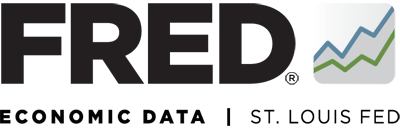Federal Reserve Economic Data
Add Your Saved Map to a Dashboard
To add your saved map to a dashboard, sign into your FRED account. From the “My Account” dropdown, select “Dashboards.” This will filter your results to show the names of your saved dashboards (which will display below your categories). Click … Continue reading
Manage Saved Maps
To manage your saved maps, sign into your FRED account. From the “My Account” dropdown, select “Maps.” This will filter your results to show the names of your saved maps. To display the names of the maps that were saved … Continue reading
Save Your Maps
A (free) FRED account allows you to save all the maps that you create. You can choose whether you want them to automatically update as new data are released. To save a map, click the “Account Tools” button below the … Continue reading
Edit the Units
Above the map, click the “EDIT MAP” button. The EDIT MAP panel opens. Click on the “Units” dropdown and select an option. The map will update automatically. For more details about the formulas for the Units options, go to https://fredhelp.stlouisfed.org/fred/data/understanding-the-data/formulas-calculate-growth-rates/.
Edit the Data Grouped By
Above the map, click the “EDIT MAP” button. Click on the “Data grouped by” dropdown located in the FORMAT section and select one of the following options: Fractile Method: This method divides data into intervals so that there are the … Continue reading