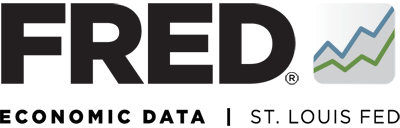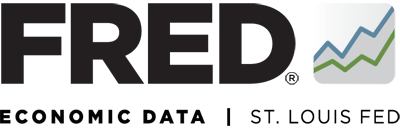Federal Reserve Economic Data: Your trusted data source since 1991
How can I customize a FRED graph?
Add User Defined Straight Line to a FRED Graph
Customize your graph by adding a straight line between two data points. To create a user-defined line, above the graph, click the “EDIT GRAPH” button. In the pop-up box that appears, select the “ADD LINE” tab. Click the “Create user-defined … Continue reading
Customize Data, Add Series to Existing Line
You can create a customized formula to combine two series on one graph line. To do so, above the graph, click the “EDIT GRAPH” button. In the pop-up box that appears, click the “EDIT LINE” tab. (If you have more … Continue reading
Remove a Data Series from Graph
Above the graph, select the “EDIT GRAPH” button. In the pop-up box that appears, above the “EDIT LINES” tab you will see a number that denotes how many series you have on that graph (if you have more than one). … Continue reading
Add a Data Series to Graph
Above the graph, click the “EDIT GRAPH” button. In the pop-up box that appears, click the “ADD LINE” tab. Click the text box and type keywords for the series you want to add. A list of the most popular suggestions will … Continue reading
Edit a Data Series: Units
Above the graph, click the “Edit Graph” button. In the pop-up box that appears, click the “EDIT LINE” tab. (If you have more than one line on the graph, click the “EDIT LINE” drop-down menu and select the line [series] you … Continue reading
Edit a Data Series: Frequency Aggregation
Frequency aggregation converts higher-frequency data series into lower-frequency data series (e.g., from monthly data to annual data). In FRED, the highest data frequency is daily and the lowest is annual. To access this feature, above the graph, click the “EDIT GRAPH” … Continue reading
Edit a Data Series: Frequency
Directly below is a video that explains why you would adjust the frequency. Below the video is explanation of “Modify frequency”drop-down menu. Above the graph, click the “EDIT GRAPH” button. In the pop-up box that appears, click the “EDIT LINE” tab. … Continue reading
Format the Graph and Line Settings
To change graph and line settings, click the “Edit Graph” button above the graph. In the pop-up box that appears, click the “FORMAT GRAPH” tab to display the changeable settings. Note that line settings pertain only to one series. Graph … Continue reading
Change the Time Range
There are four convenient options for changing the observation period shown in a graph. Option 1: Above the graph, click one of the range options: “1Y” (1 year), “5Y” (5 years), “10Y” (10 years), or “Max” (which is the maximum … Continue reading